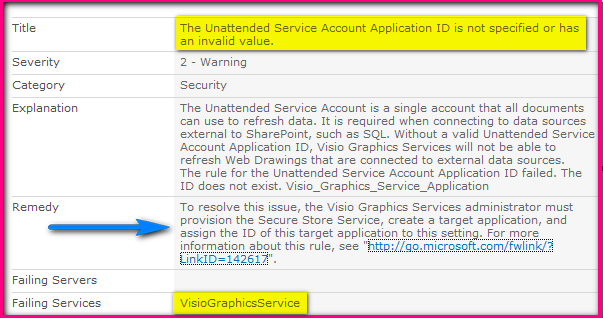Checking
event logs as well as health analyzer reports on a daily basis or you can call
it as SP check outs on a routine basis is a good practice to make your farm
free from errors and take timely action on the reported errors.
I
am maintaining this habit from a long time and with respect to this, I found
some string of problems with respect to excel services. Let me explain here
step by step so that all points will be covered and your issue will be resolved
as soon as possible.
Farm topology:
5
front ends + 2 application servers + 2 SQL in cluster mode (SQL SERVER 2008 R2)
SP VERSION: SharePoint Server
2010 with SP2
What I noticed in
event logs?
Event ID: 2159: Event 5240 (Excel Services Application) of severity
'Error' occurred 11 more time(s) and was suppressed in the event log
Event Id: 2159: Event 5586 (SharePoint Foundation) of severity
'Error'
Occurred 22 more time(s) and was suppressed in the event log
ULS LOGS:
09/24/2013 22:40:15.02
w3wp.exe (0x2A2C) 0x28CC Excel
Services Application Web Front End 5240
Critical
There was an error in
communicating with Excel Calculation Services
http://:SP2010/0a8875975aed471cb086cd8411bfde97/ExcelService*.asmx exception:
An error has occurred. [Session: User:]
If
I tried opening any excel file which has been set as browser enabled then
getting the following error message:
Excel Services: Unable to process the request. Wait a few minutes
and try performing this operation again.
Followed MS best
practices article but of no use:
What i tried:
1) Server reboot
resulted in no change in the results
2) Restarting excel
services results in no change in the results
3) IISRESET – no change.
Imp note:
1) Make
sure the account that we are using to host excel service application does not
locked.
2) Make
sure the corresponding service account and an application pool account has
sufficient permissions in SQL as well as for excel service application.
Resolution:
In my case, recycling the specific application pool which has
been used for excel service application resolves the issue.
I
you are not sure as how to identify the specific application pool as it will be
a long guid of numbers. Don’t worry, it very simple- Three cheers to Eric Harlan
for this article: http://www.ericharlan.com/Moss_SharePoint_2007_Blog/which-sharepoint-2010-web-application-pool-controls-which-service-account-a177.html
Multiple
resolutions for this issue:-
1) Stopped the
application pool, wait for error to appear in ULS and start the app pool again.
2) Disable the ASP.NET
Impersonation again.
1.
How
to check this-
2.
Open
IIS manager (Run-inetmgr)
3.
Websites
section
4.
SharePoint
web services root
5.
Authentication
section- double click on it
6.
Make
sure the asp.net impersonation should not be enabled.
3) Verify that
Identity property of this application pool is setting to the SharePoint farm
account like this (It should be domain\account.)
How to check this- Open IIS
then go to “SharePoint Web Services Root” application pool
If you have any
queries/questions regarding the above mentioned information then please let me
know. I would be more than happy to help you as well as resolves your issues,
Thank you.
Happy SharePoint to all of you!
Product applies to:
1) SharePoint
Server 2010
2) SharePoint
Foundation 2010
3) SharePoint
Server 2013
References:-
Excel Services
Application not available - Event 5234
Excel Services
Application save failed - Event 3348
Excel Services
Application configuration database access failed - Event 5244
Excel Services
Application memory allocation failed - Event 5256
Max memory
configured for Excel Services Application exceeded - Event 5255